GENERAL DESCRIPTION
The Medio system gives you the opportunity to sign documents digitally, using a signature pad.
To use this feature, you need a device with a suitable pen. List of tools recommended for this purpose HERE is located.
OPERATION
Add signature pad
To add a signing pad to an institution, you must first navigate to the institution settings menu.
The given institution editing by clicking on the action Add signature pad point within which it is located Add a new signature pad orb. By clicking on this, it is possible to add a new signature pad, for which a name, username and password must be entered.
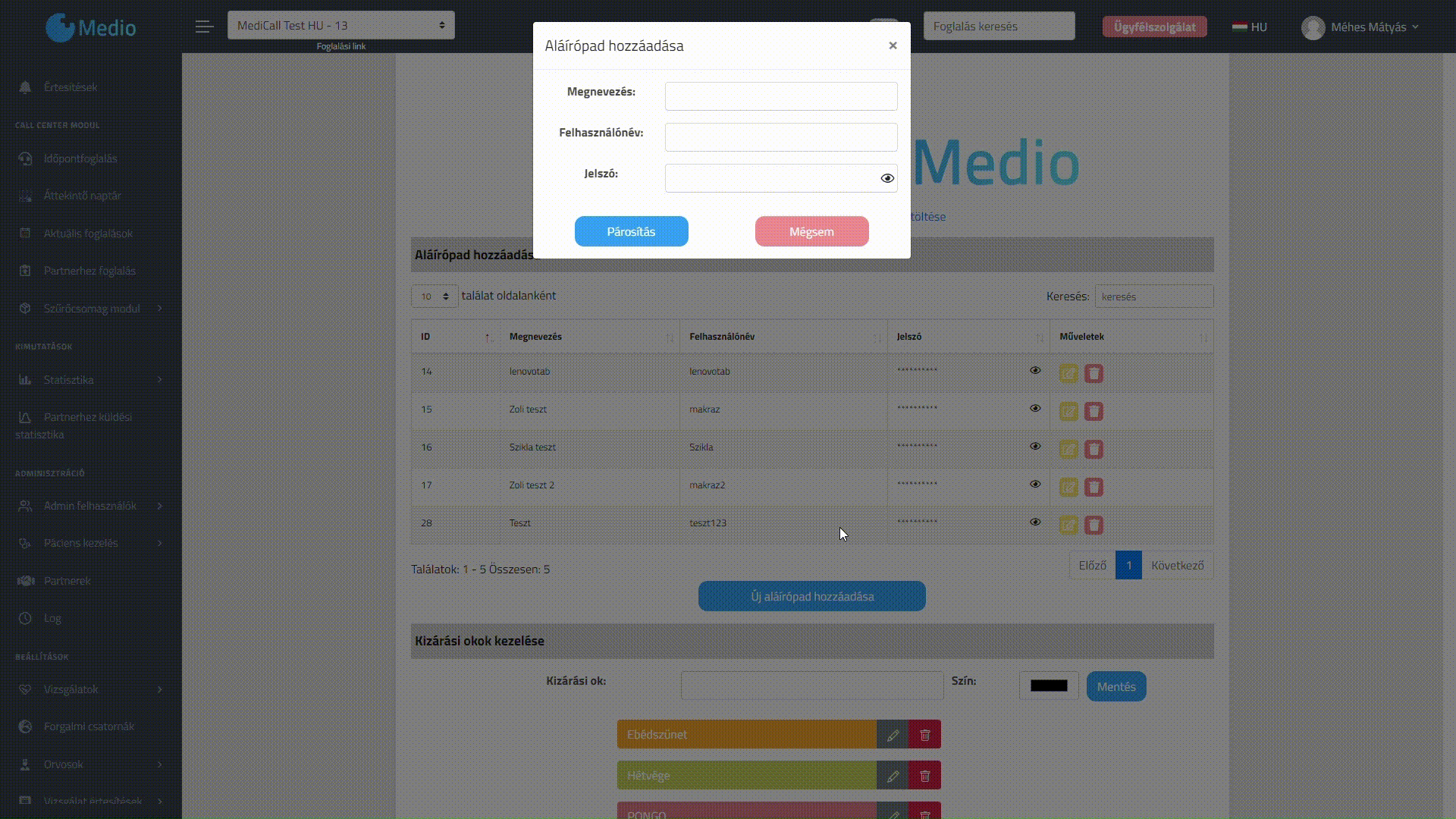
Signature pad login
It is necessary to install a Sign on bench named application. After installation, the your medium domain, we get to the login page, where we can log in to the previously created signature pad with the specified username and password.
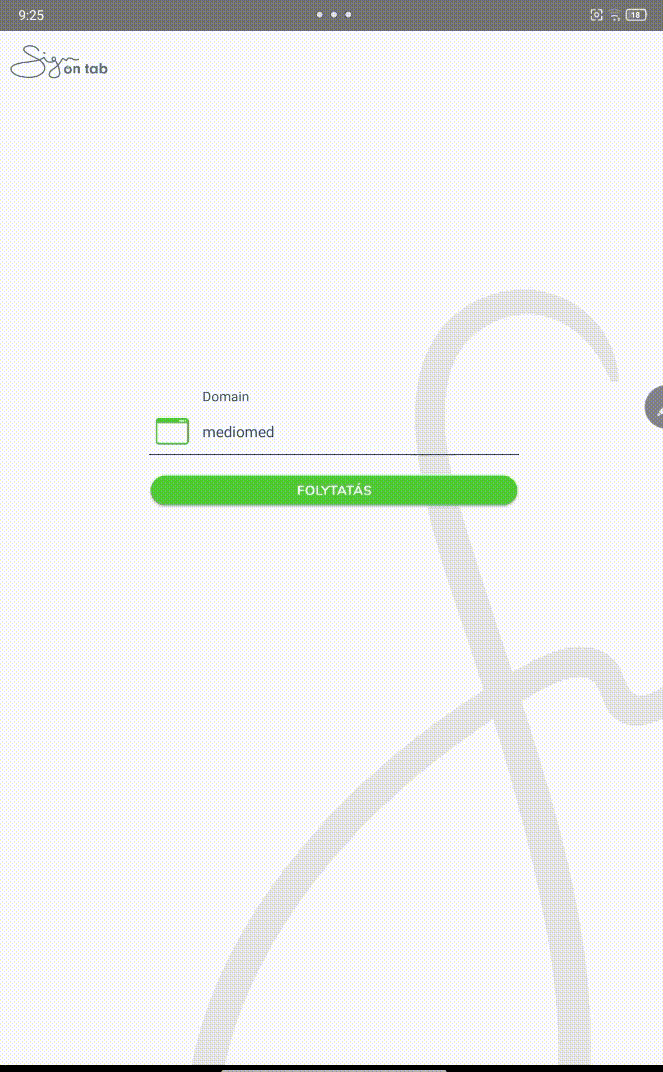
After logging in, the device is connected to the system and automatically displays the document to be signed during entry.
To change the logo, it is possible to change the logo in the pop-up menu by long-touching the Sign on Tab logo of the sign-in interface.
Upload a document template
The option to upload the document template can be accessed by clicking on document templates in the patient management menu. On this page it is + Add new template button to create a new document template. In the pop-up window, you can upload the document or enter the name of the template and a corresponding comment.
After that, the template is set up, during which points for automatic filling in of basic data can be added to the parts to be filled in the document. The corresponding detailed description HERE readable!
Send document to patient
If the patient has an active reservation, a Patient arrival window a printing documents tab contains previously created documents (templates). Here, by selecting the appropriate document in the digital signature column and clicking on the tablet icon, we can select the appropriate one from among the created signature pads.
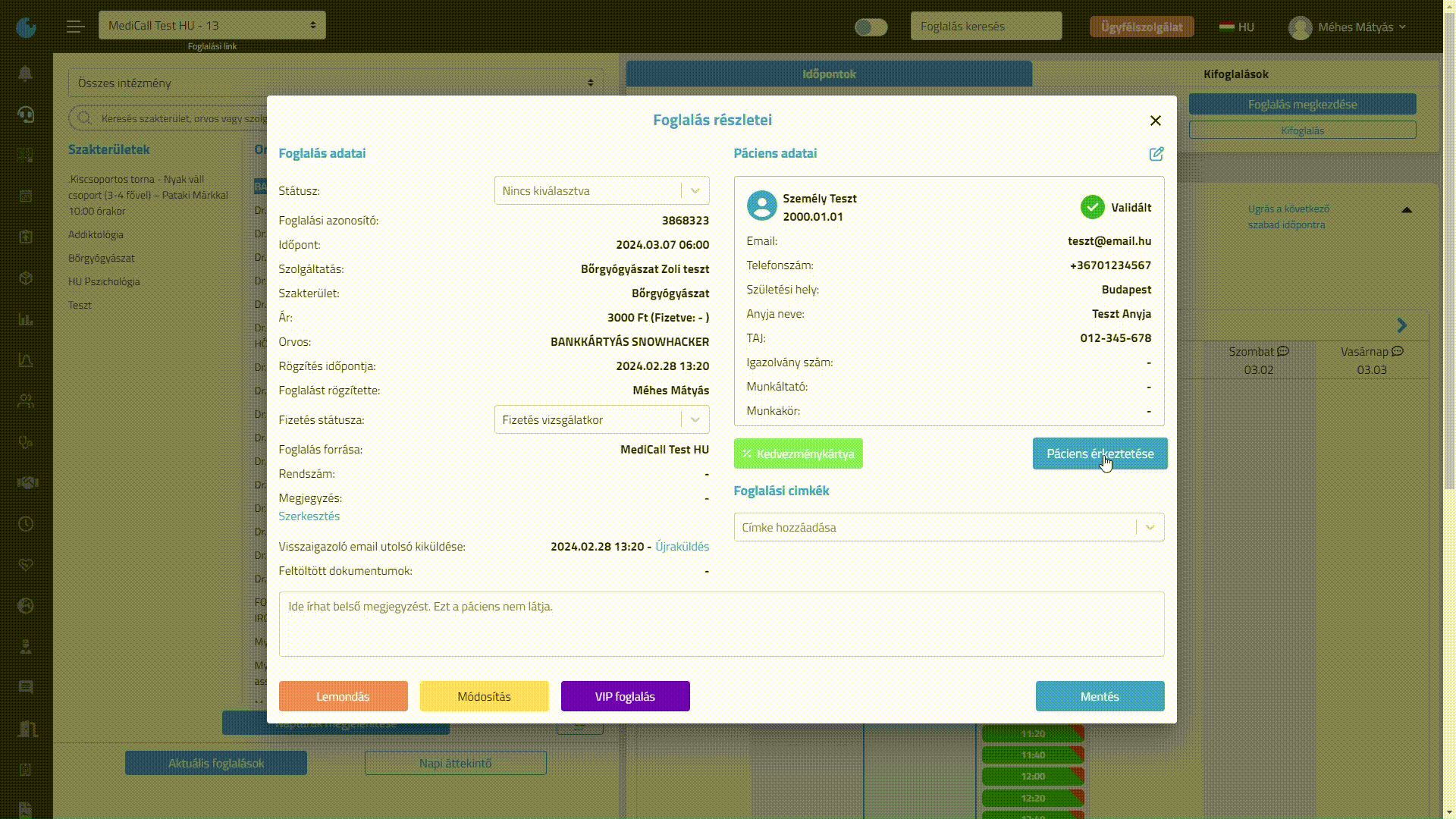
After that, the document to be filled out (to be signed) is automatically displayed on the external device.
Filling out a document
In the document displayed on the external device, the fields are already filled in according to the system specified in the template, and the signature can be entered by touching the place of the signature.
After entering and saving the signature a It confirms by tapping the button, the final document is first shown, then it is processed after sending it, and the status of the document in the system Signed will be
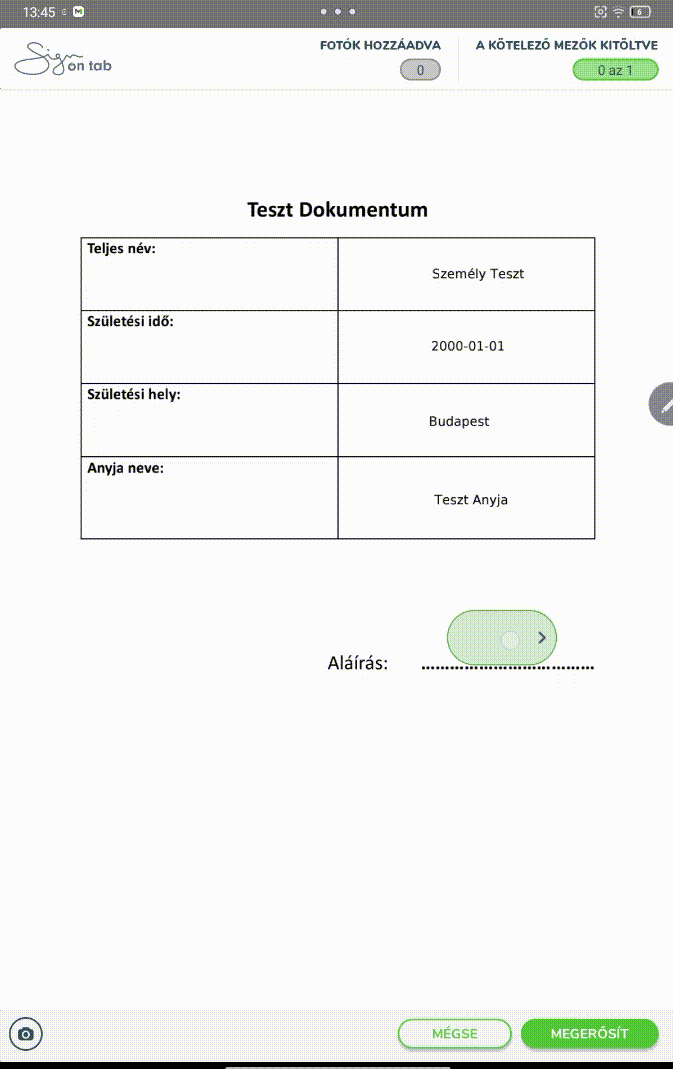
View document
After arrival, we find the signed document among the uploaded documents on the patient's reservation card.
Another way to access documents is through the patient master. In this case, the relevant documents can be found in the Documents tab on the patient's data sheet. It is possible to view and edit it here.
HELP
If you have any questions about the new function, please contact us at the following address: Open a customer service form

