GENERAL DESCRIPTION
The mass import of price list data enables simultaneous upload of examinations and complementary services that cannot be booked independently, for example from Excel or other formats. In the case of minor changes, it can be practical to choose manual upload or modification, which provides the opportunity to set the details of the service individually.
WHY IS IT USEFUL?
Managing price list data in Medio enables quick and efficient maintenance of prices and services. Thanks to the integration via the API connection, it is enough to change the data in one place, after which they are automatically updated in all connected systems - whether it is a website or a medical system. Changes take effect immediately everywhere, ensuring accurate and up-to-date information.
OPERATION
Mass import of price list
1. After you have indicated to Medio that you want to set up a dynamic price list, you will receive a table containing the tests already present in the system.
2. This table must be supplemented with the names and unit prices of the additional price list elements, as well as the related field of expertise. Optionally, the description of the price list elements can also be entered.
3. After returning the completed table, our staff will make the necessary settings, and then the price list elements will be updated in your system.
Table template used for bulk uploading of price lists HERE available!
Useful information
The price list elements can be found on the Medio administration interface under the menu item "Examinations", among the examinations.
Manual upload of price list elements
In the event that you only want to add one or a few new elements to the system, it can be practical to record the data directly on the administration interface.
In the event that you only want to add one or a few new elements to the system, it can be practical to record the data directly on the administration interface.
1. Navigate to Settings / Tests / Add new test to the menu item.
2. Select the type of examination, set the related field and enter the name of the service charge as the name of the examination.
3. In the case of non-bookable price list items that supplement the service, it is worth creating a technical doctor under which only these items will be classified.
4. Display settings are set as follows:
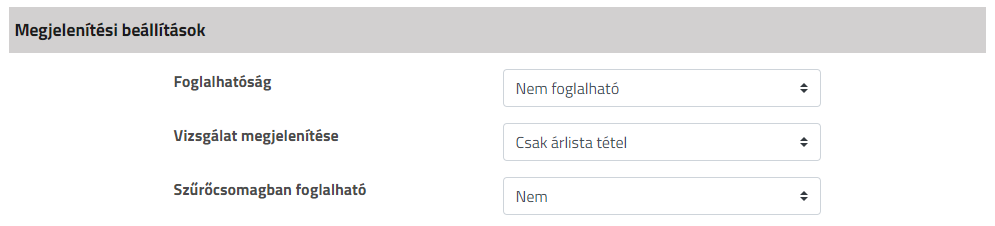
5. Set the rest using the same method as in the case of the basic tests.
Useful information
Feel free to leave the booking-related settings at their default values, as the price list items will not be bookable through the display settings.
Display of price list elements via API
To display the price lists on the website or to integrate them with the medical system, it is necessary to transfer the API token generated by our colleagues to your development team. In addition, it is necessary to forward the API documentation also so that they can understand exactly the steps and requirements of the integration. After the transfer of the API token and the documentation, the integration process can begin.
HELP
If you have any questions about the new function, please contact us at the following address: Open a customer service form


