GENERAL DESCRIPTION
The Medio video consultation system covers the entire telemedicine process, from appointment booking to payment and invoicing, to notifying doctors and patients and conducting the consultation itself.
Thanks to the system's design, it is user-friendly for both doctors and patients.
BOOKED VIDEO CONSULTATIONS
For every video consultation booked by patients, the system sends a confirmation email to the doctor.
Video consultations booked and paid for by patients are available from the administration system designed for doctors login following.
Video consultation bookings are displayed on booking cards in chronological order.
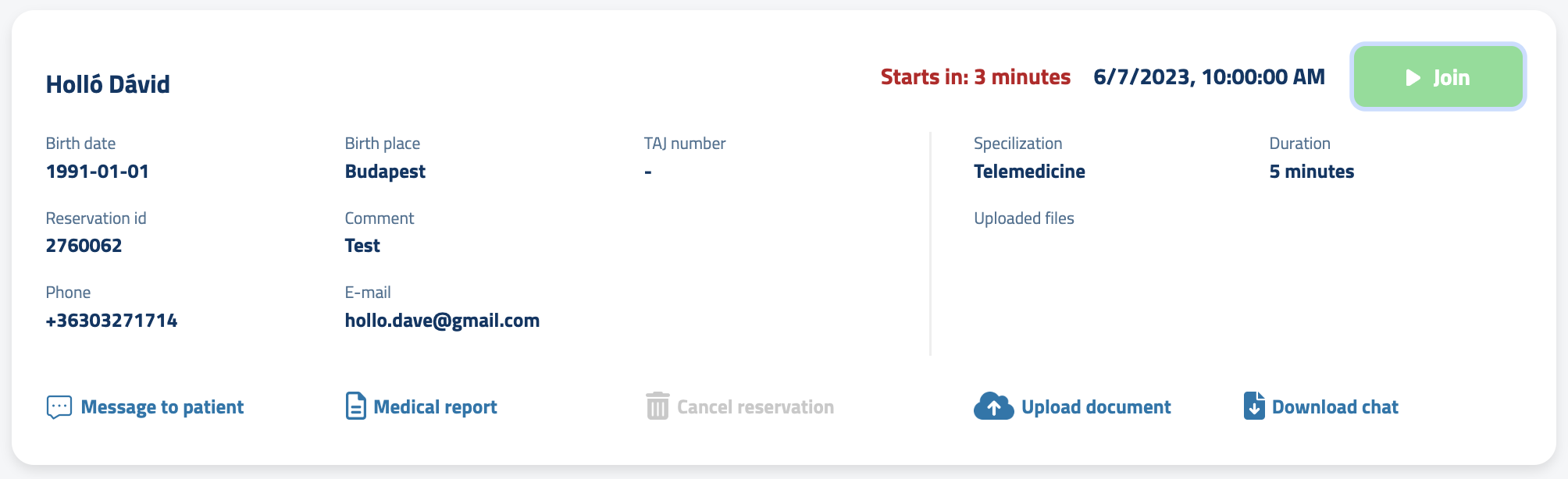
FEATURES
- Starting a Consultation – The consultation becomes active 5 minutes before the scheduled time. By clicking, the doctor can enter the waiting room for the consultation.
- Documents – Documents uploaded by the patient before the consultation. The doctor also has the opportunity to share a document with the patient, both before and during the consultation.
- Outpatient Record – The outpatient record created during the consultation can be securely shared with the patient and downloaded afterward.
- Cancellation - the consultation can be canceled outside the cancellation deadline, within which the doctor can no longer initiate a cancellation.
- Sending Messages to the Patient – The doctor can send messages to waiting patients. This can be a useful tool in case of delays or minor schedule changes.
- Download Chat – Chat messages exchanged with patients during the consultation can be downloaded afterward.
PREPARATIONS
- If you wish to share documents with the patient before the consultation, please upload them!
- Grant permission for camera and microphone usage when entering the waiting room!
- You can choose the camera and microphone settings.
- Technical Requirements: It is important to use the latest operating system and browser when using the video consultation system.
Supported systems and browsers:
| DEVICE | OPERATING SYSTEM | BROWSER |
| PC (Laptop, desktop computer) | Windows | Edge, Chrome, Mozilla |
| PC (Laptop, desktop computer) | macOS (Apple) | Safari, Chrome |
| MOBILE PHONE | Android | Chrome |
| MOBILE PHONE | iOS | Safari, Chrome |
STARTING A VIDEO CONSULTATION
- The video consultation becomes active 5 minutes before the scheduled time, and you can enter the waiting room at that point.
- In the waiting room, after granting permissions, you can check the camera image and settings.
- By clicking the "Enter" button, you can enter the video room.
- The consultation system always opens in a new tab, allowing you to manage upcoming consultations and send messages to waiting patients.
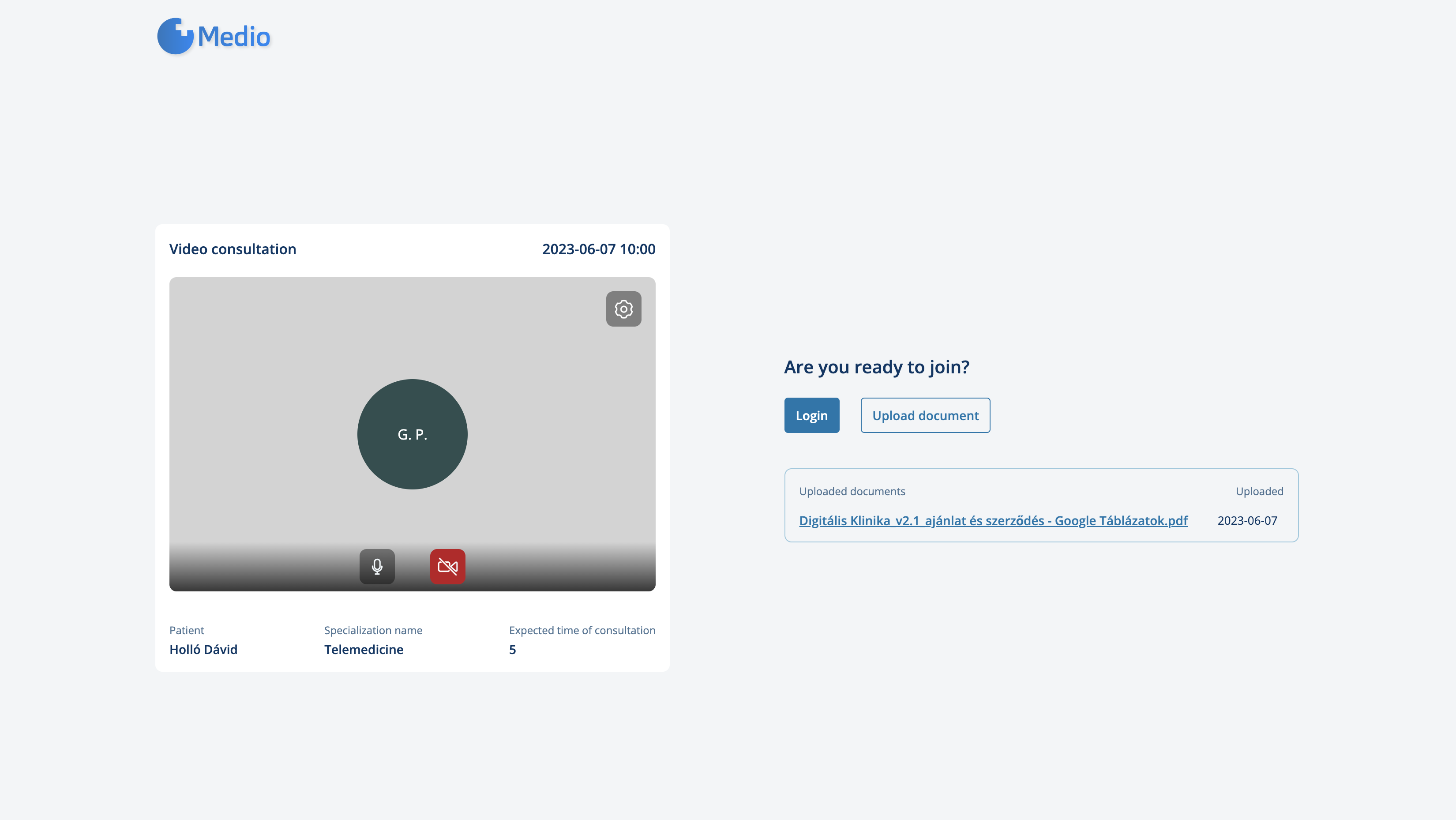
VIDEO CONSULTATION
- The patient requests entry into the video room at the scheduled consultation time, and it needs to be authorized. In case of rejection, the patient can request entry again.
- After the patient enters, the consultation can proceed.
FEATURES
- Screen Sharing – You can share your screen with the patient.
- Writing Outpatient Records - You can continue editing the outpatient record after the consultation.
- Chat Messages - You can share any messages with the participants. Message exchanges can be downloaded after the consultation.
- Document Upload – you can share additional documents during the consultation.
- Camera Rotation – for mobile phones, there is an option to rotate the camera.
- Recording the Consultation - It is possible to record the consultation. The recording of the consultation can only be initiated by the professional. The recording requires the permission of the other participants. Once all permissions have been obtained, the recording will start. The recordings are stored in the system for 30 days, until which time they can be retrieved on request.
- Inviting Participants – If necessary, you can invite additional participants to the consultation by providing their email address. The system will automatically send invitations.
- Consultation Duration - the system indicates the duration of the consultation in the bottom left corner.
FOLLOWING CONSULTATION
You can end the consultation before or after the scheduled time. The consultation room remains active for 60 minutes after the planned end of the examination.
In case of accidental exit, you can rejoin the consultation at any time.

