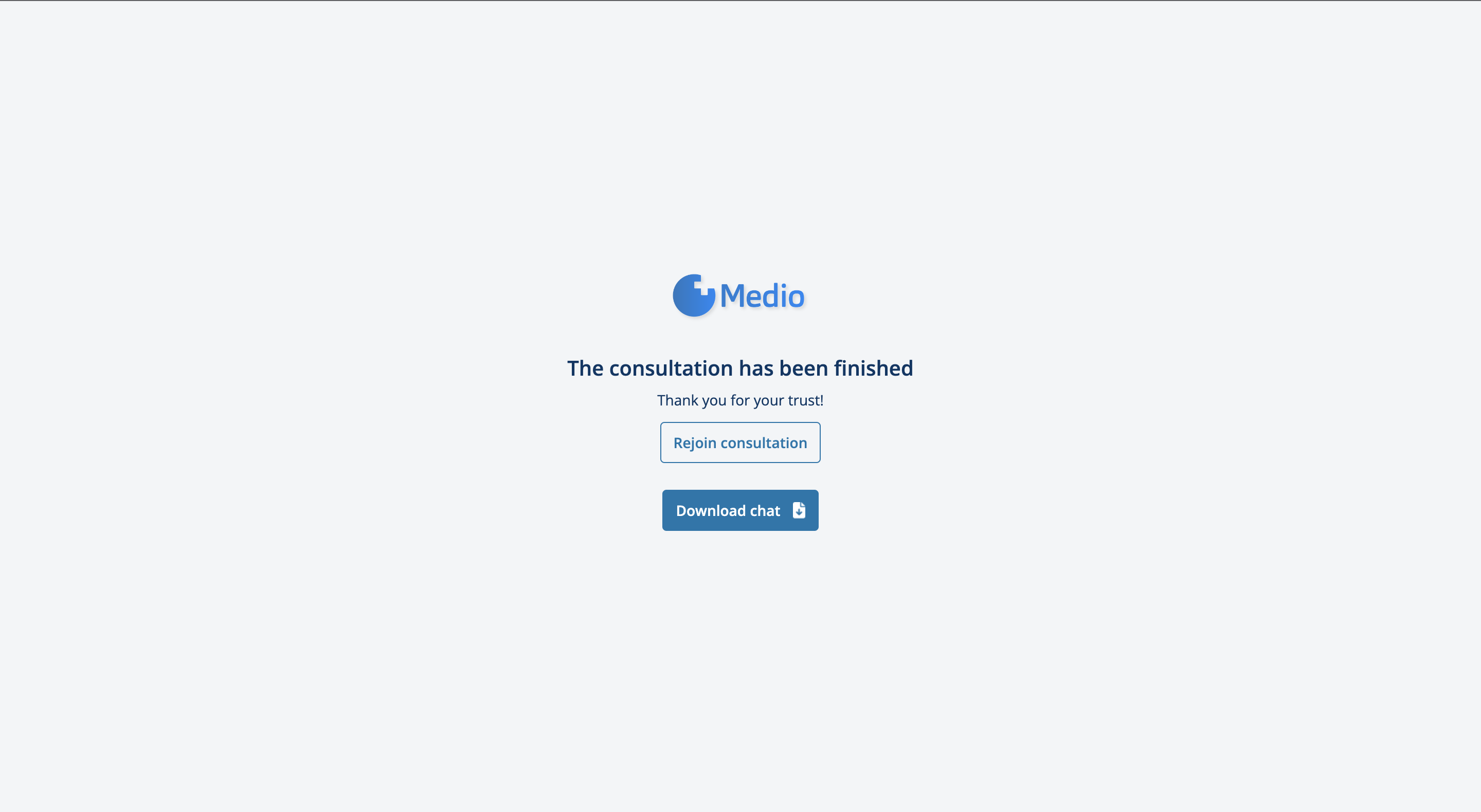APPOINTMENT
A video consultation can be scheduled by booking an appointment and authorizing the payment by credit card. After booking, the system sends a confirmation email containing detailed information about the consultation process.
NOTIFICATIONS
The system sends a reminder email 30 minutes before the consultation, followed by an email and SMS reminder 5 minutes before the scheduled time.
PREPARATIONS
- Before the consultation, you have the option to share documents with the healthcare professional.
- Enter the waiting room at least 5 minutes before the consultation!
- Grant permission for camera and microphone usage when entering the waiting room!
- You can choose the camera and microphone settings.
Technical Requirements: It is important to use the latest operating system and browser when using the video consultation system.
Supported systems and browsers:
| DEVICE | OPERATING SYSTEM | BROWSER |
| PC (Laptop, desktop computer) | Windows | Edge, Chrome |
| PC (Laptop, desktop computer) | macOS (Apple) | Safari, Chrome |
| MOBILE PHONE | Android | Chrome |
| MOBILE PHONE | iOS | Safari, Chrome |
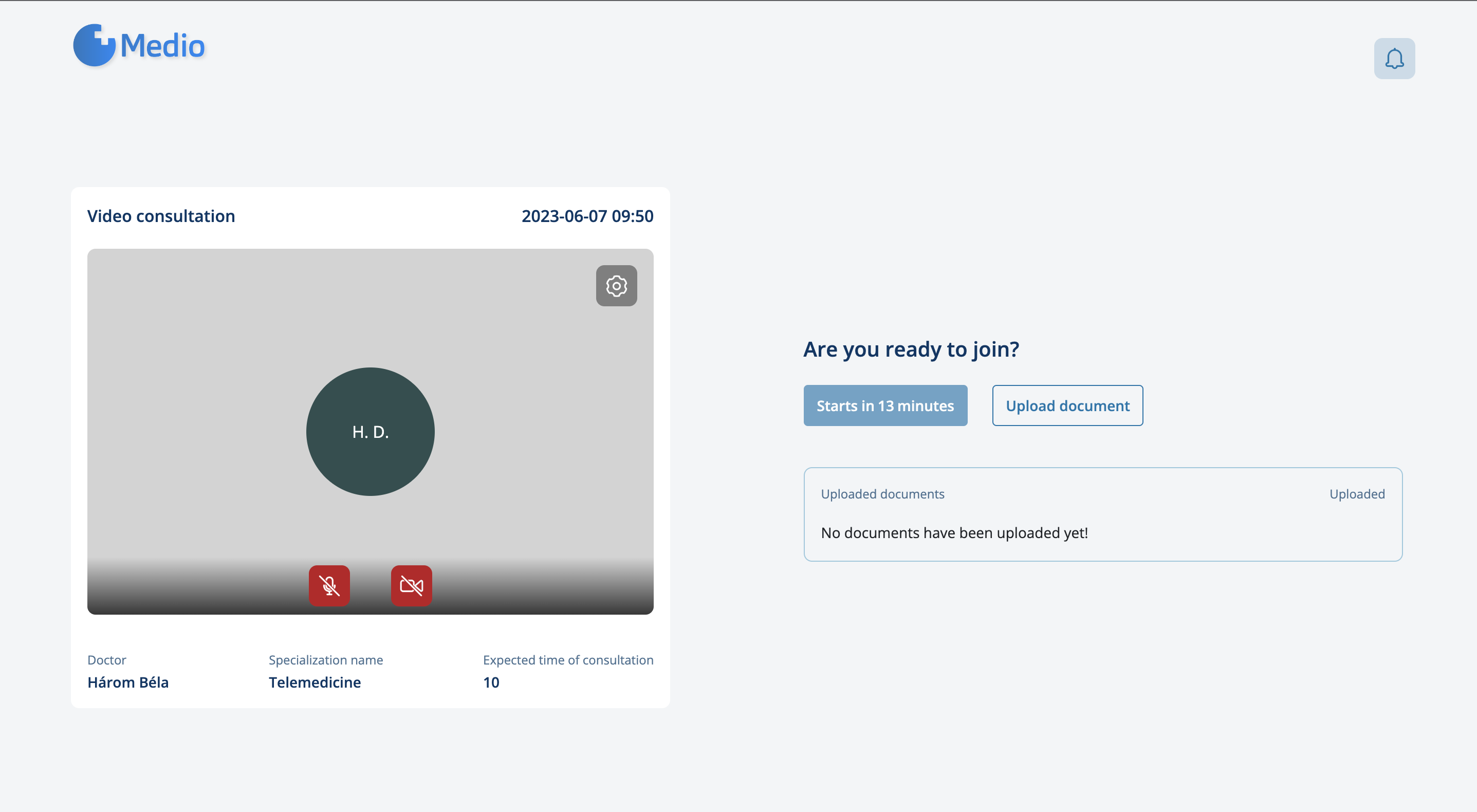
VIDEO CONSULTATION
- It becomes active at the start time of the consultation Request to join orb. By clicking here, you can ask the specialist to let you into the video room.
- Once granted access, the consultation can proceed.
- In case the healthcare professional is running late, you can send a notification, which will be displayed in the top right corner of the waiting room.
FEATURES
- Screen Sharing – you can share your screen with the healthcare professional.
- Chat Messages – you can send messages to the participants in the video room. Message exchanges can be downloaded after the consultation.
- Document Upload – you can share additional documents during the consultation.
- Camera Rotation – for mobile phones, there is an option to rotate the camera.
- Recording the Consultation – it is possible to record the consultation. Only the healthcare professional can initiate the recording. The consent of all participants is required for recording. Once all permissions are obtained, the recording starts automatically. If you do not consent to the recording, reject the system message requesting consent!
- Consultation Duration - the system indicates the duration of the consultation in the bottom left corner.
FOLLOWING CONSULTATION
You can end the consultation before or after the scheduled time. At the end of the consultation, you can re-enter the consultation if you accidentally left it and you can also download the chat messages.
If you have finished the consultation, simply close the browser window.