GENERAL DESCRIPTION
The medio system provides an opportunity for the arrival of patients to be followed by a modern entry process, thereby simplifying administrative tasks and their time requirements.
The Patient Call System created by Medio is functionally similar to the patient call systems on the market, but its big advantage is that it is an integrated part of the Medio system, thus ensuring that the arrival data is connected to the patient record.
Configure a gateway
Adding an office and assigning doctors to an office
In order for the system to be able to determine to which office the patient should be sent, it is necessary to assign the appropriate office to the doctor's daily appointment time.
For this, in the first round, dispensaries must be added to the institution. This Dispensaries can be accessed via the menu item.
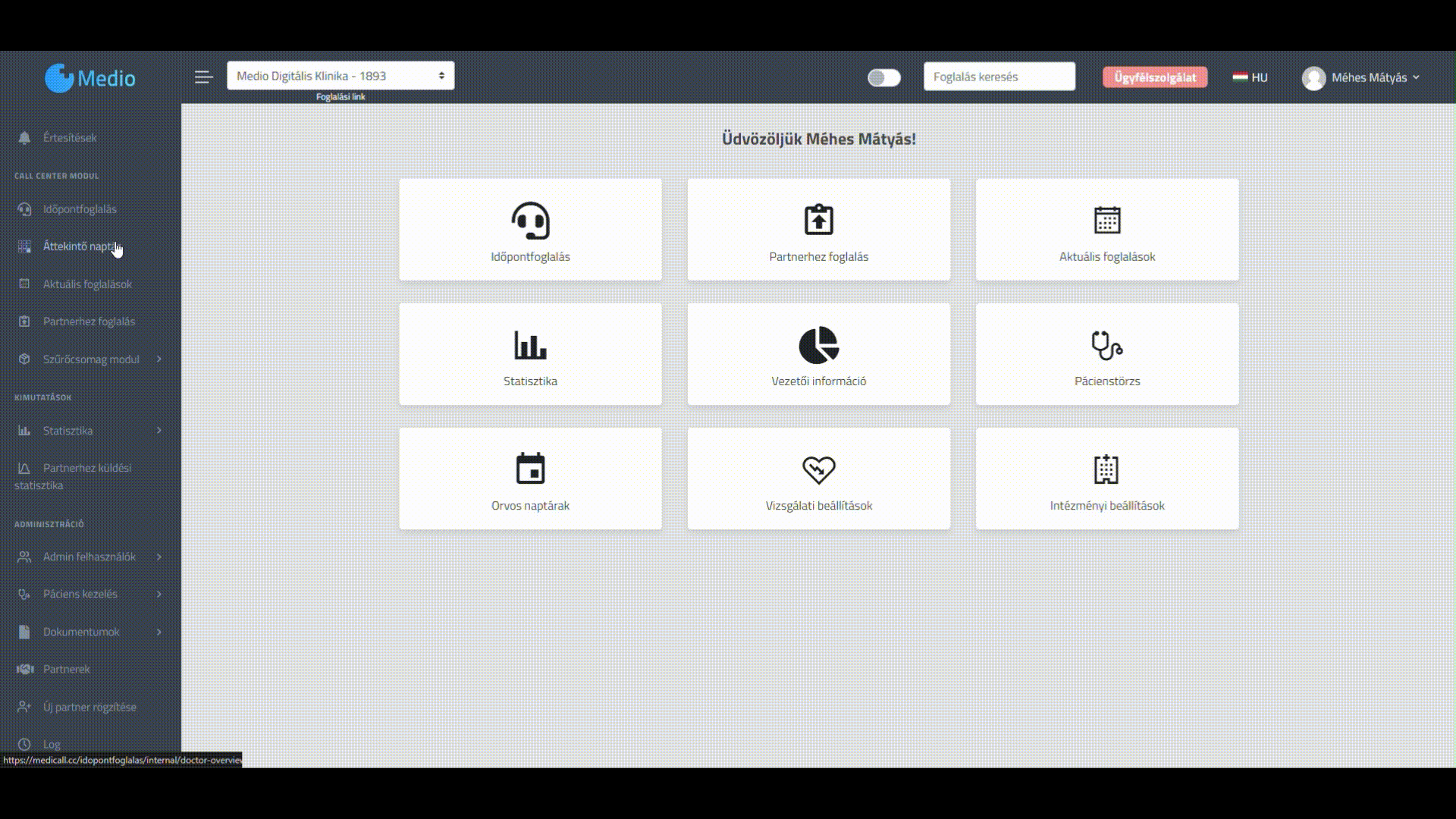
After that, we set the name/number of the clinic for the appointment time in the doctor's calendar. This is it Doctors -> Doctor calendars menu item.
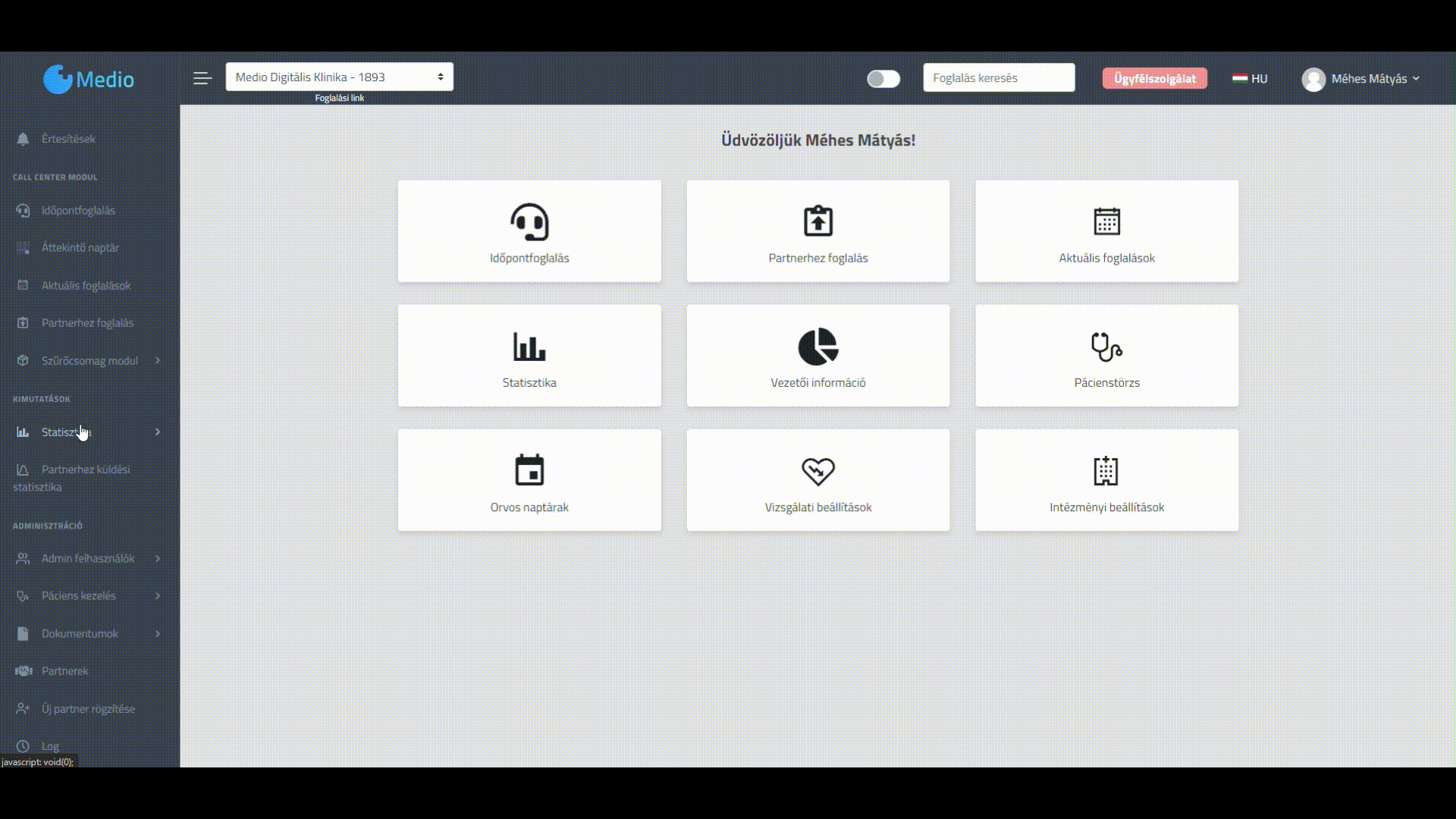
Add display tool and slider
Several devices can be added to the patient call system as needed.
Images and videos can also be attached to the display, so it can even be used as an advertising surface, where the clinic can display its own content (Events, monthly promotions).
Add the device a Patient management available via the menu item.
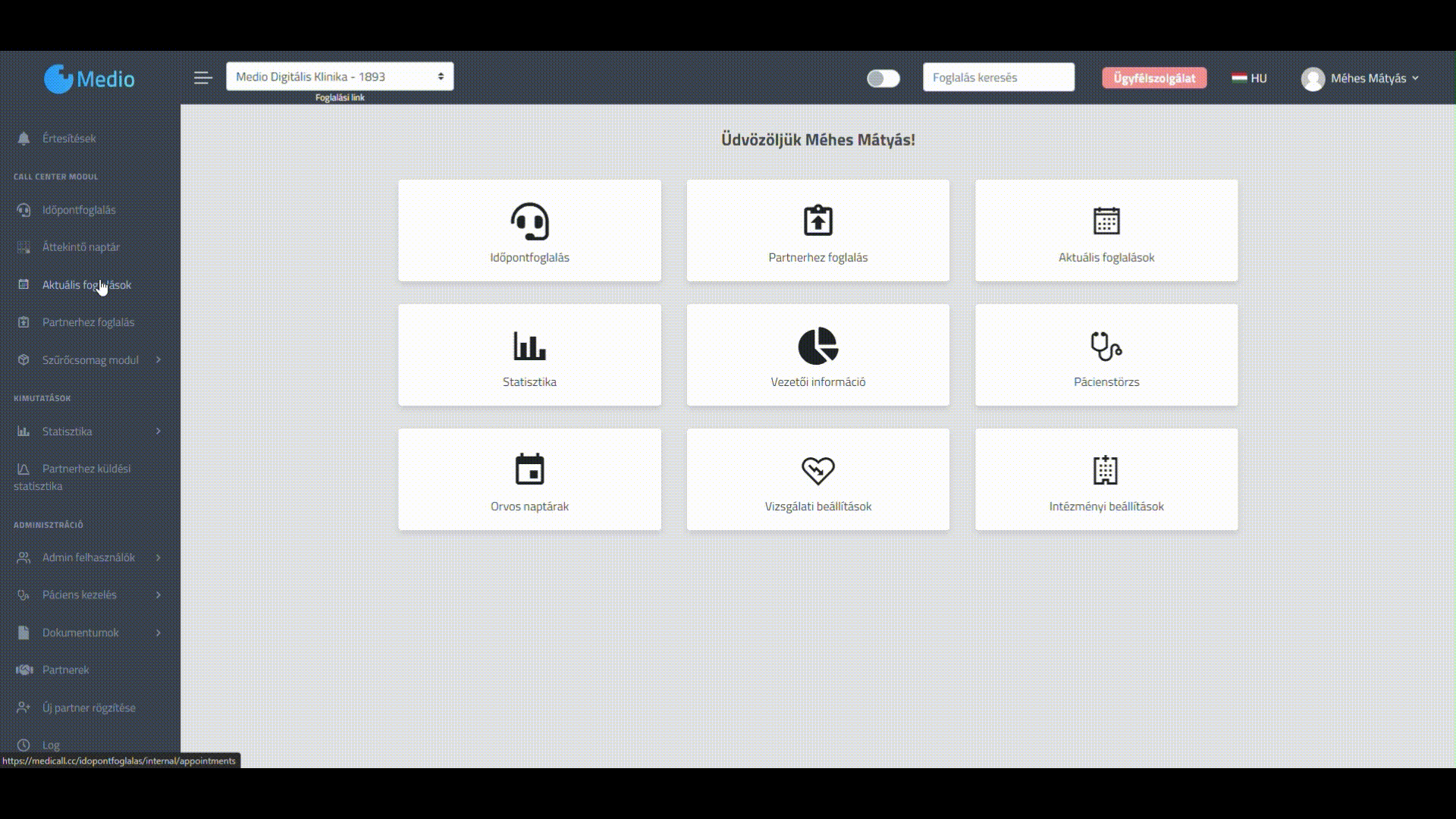
During creation, we can customize which office it is connected to, as well as the basic display method of the given device, which means the basic color, sound of arrival, or the appearance of the institution's logo.
In addition, we add a slider to the device as follows:
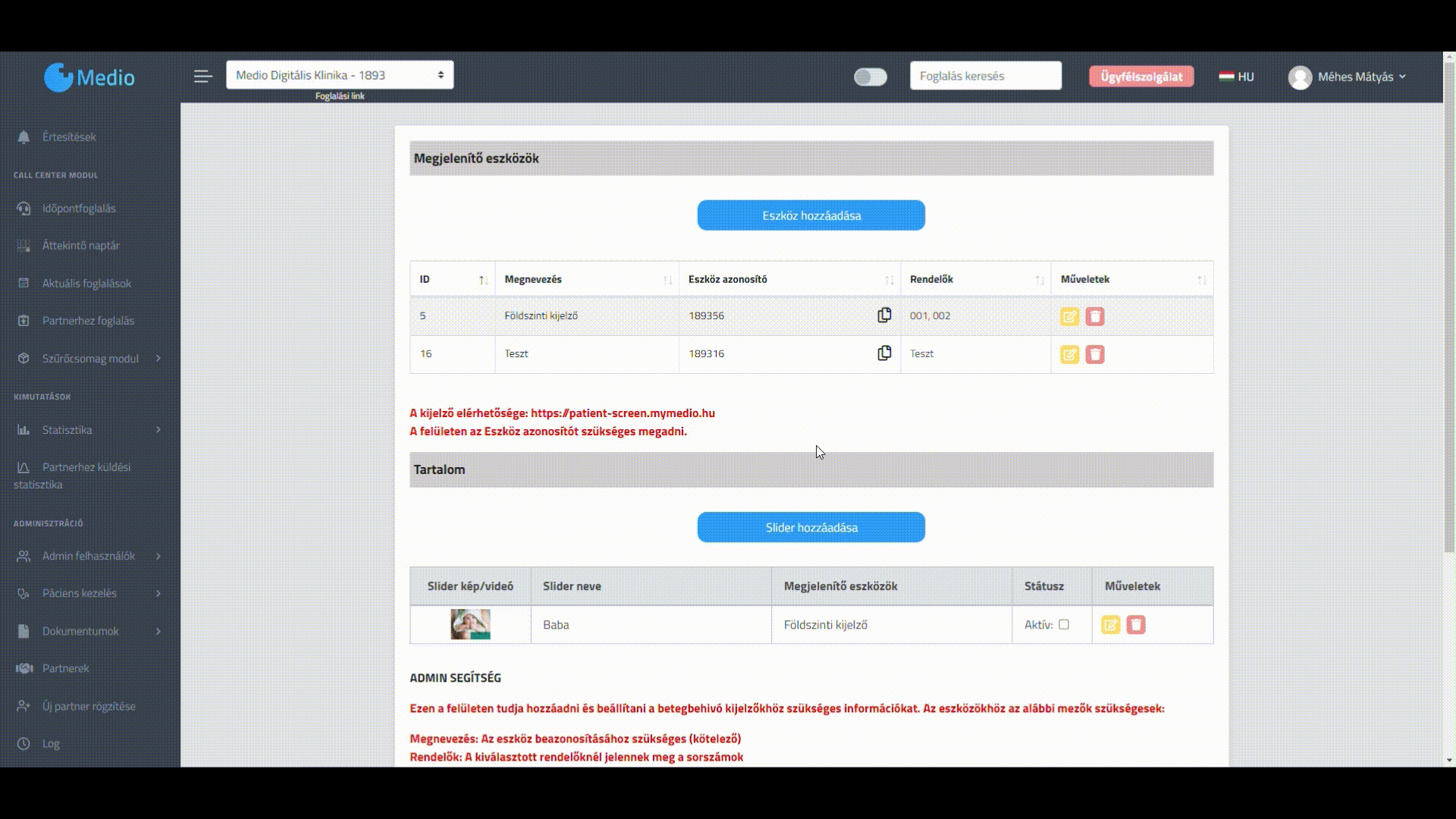
A slider can be set for several devices, and a device can have several sliders, in which case they will be played one after the other depending on the slider speed set during the creation of the device.
Important: The slider in any case to activate must if we want to apply it to the given device/devices. If necessary, it can be deactivated here.
Show patient invitation
There is a dedicated web interface for the patient call screen, which can be loaded on the patient call screen using a browser. This link can be found under Display Tools.
Each display device has its own device identifieryes. By entering this ID, we can set which configuration we want to display on the given device.
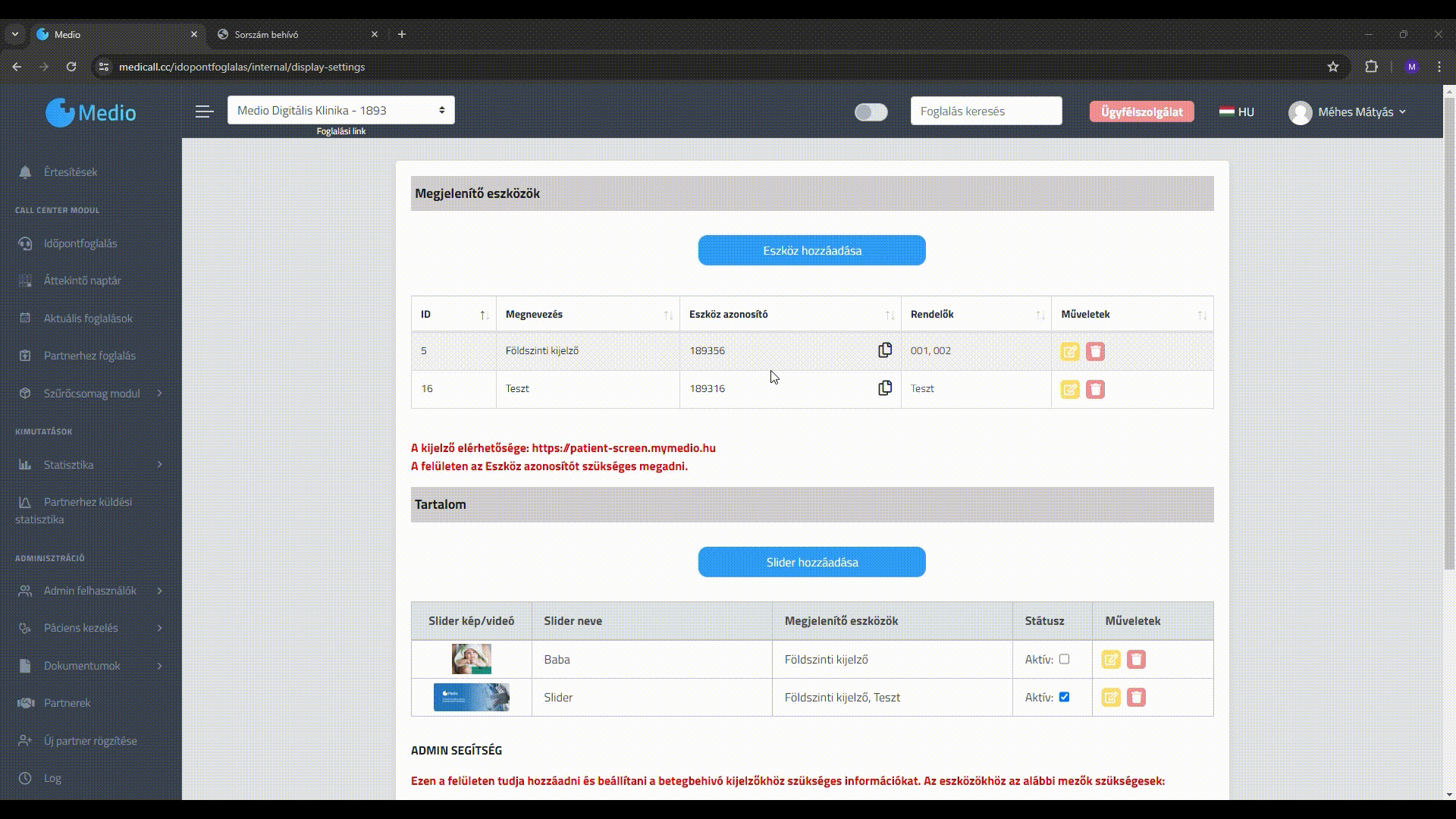
IMPORTANT: In case you need to log out of this configuration, on the Invocation page a Date long pressed down you will be returned to the login page, where you can display a different invitation by entering a different ID.
Invocation process
Basically, there are two ways to enter. One way is to be called by the doctor, which can be done through the doctor's own profile, and the other can be done by the receptionist, after the arrival.
Call by receptionist
After arrival, the receptionist can call the patient on the reservation card, call them again every few seconds after the call, and, if appropriate, delete (lock) the call-in interface.

Call by doctor:
The doctor logs in to his own user account and sees the patients who have arrived, from which the selected patient can be called in with one click. After a short time, it is possible to call again, or to close the examination after the examination, which removes the patient's caller ID from the call-in screen.
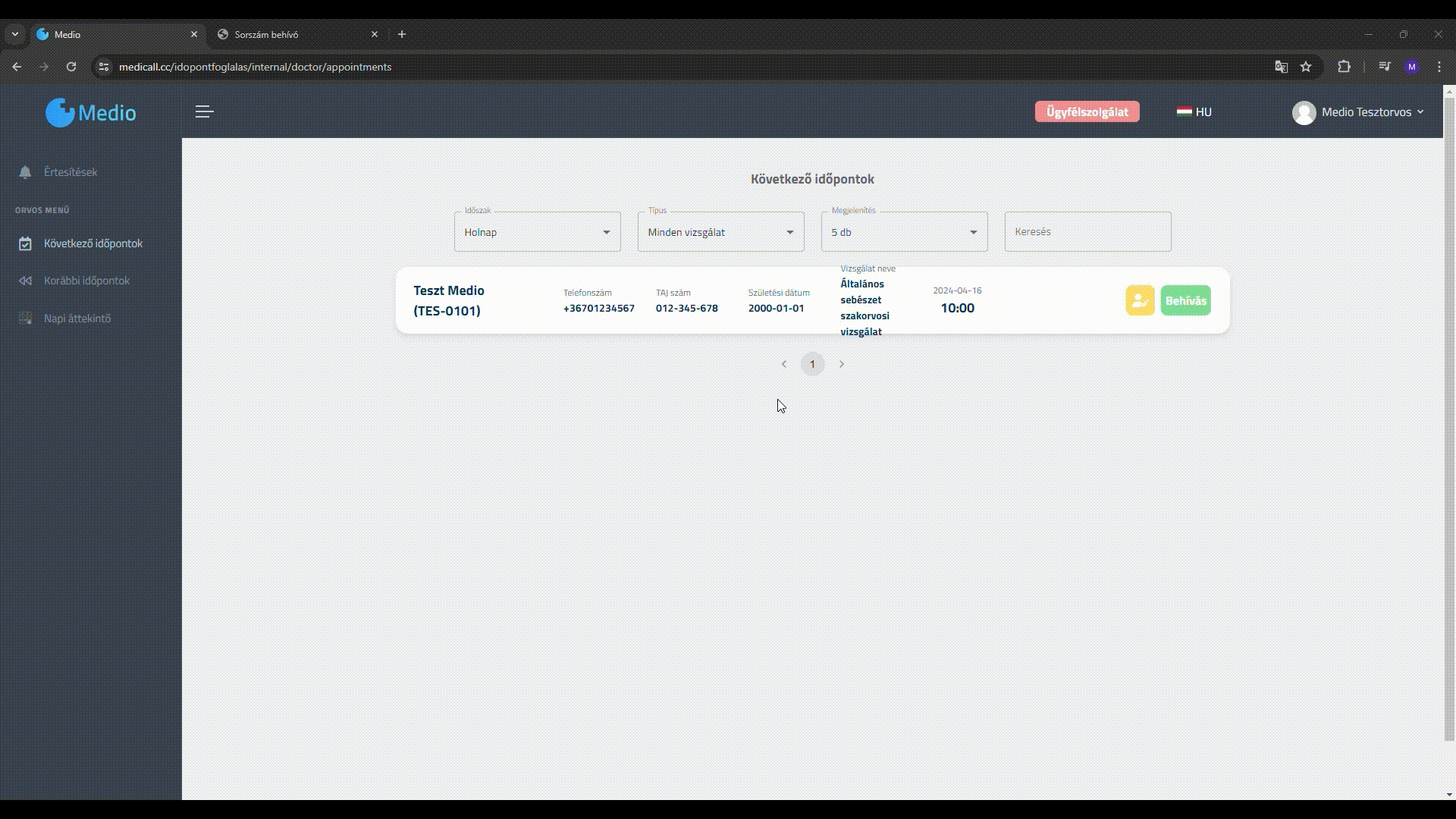
HELP
If you have any questions about the new function, please contact us at the following address: Open a customer service form


